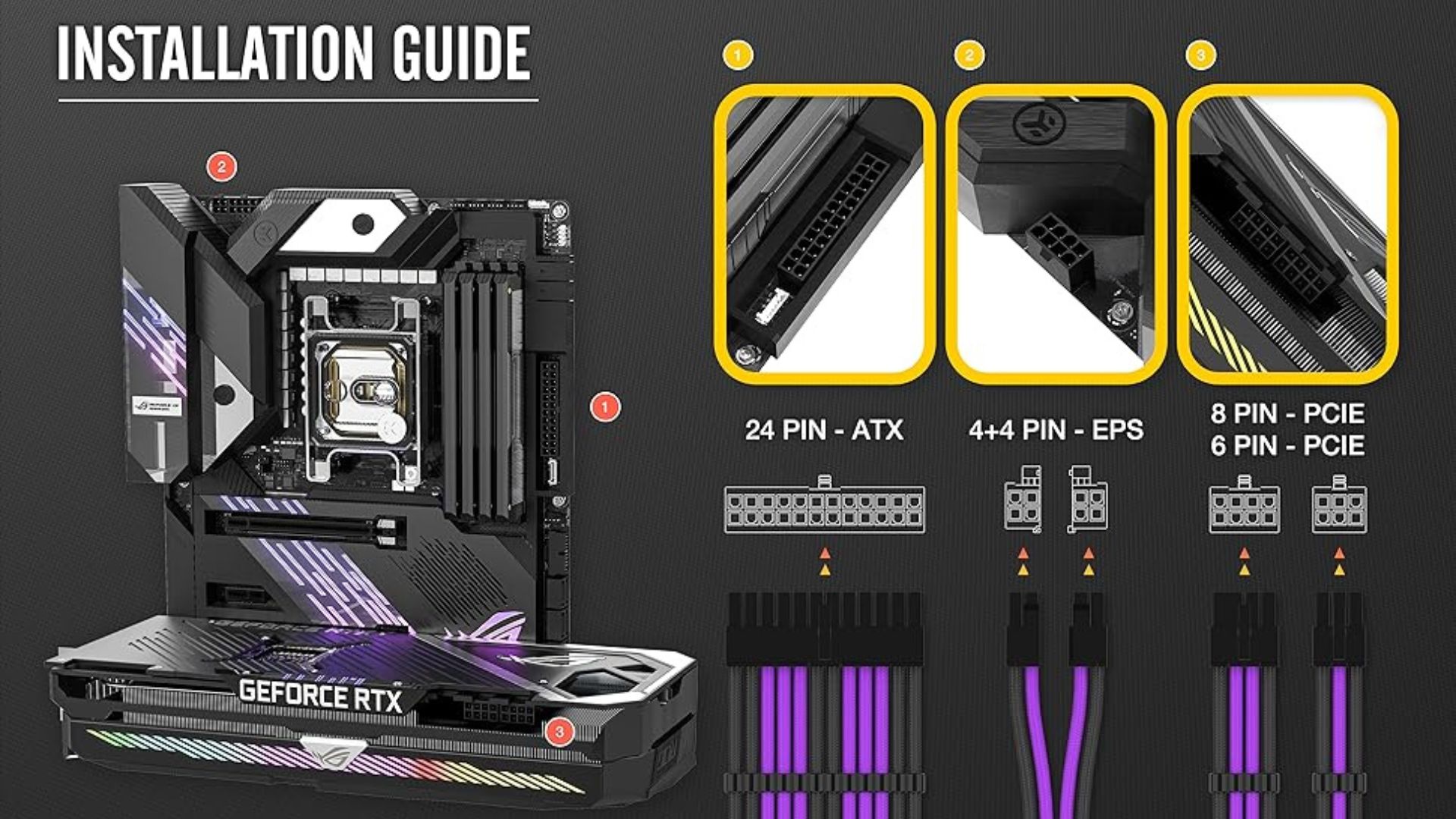Which Cables Do I Need for My PSU?
If you’re embarking on a PC building journey or upgrading your existing rig, you’ll soon realize that selecting the right power supply unit (PSU) is just the beginning. Once you’ve got your hands on a quality PSU, the next question that might boggle your mind is: “Which cables do I need for my PSU?” Ensuring your power supply unit (PSU) is equipped with the right cables is crucial for powering your graphics card (GPU) effectively. Understanding the cables needed to connect your GPU to the PSU can optimize performance and prevent potential issues.
Modern GPUs require specific PCIe power connectors to deliver the necessary power for smooth operation. By considering factors such as the GPU’s power consumption, PCIe power connector types, and PSU cable compatibility, you can ensure a reliable and efficient power supply to your GPU. This guide will explore the essential cables required to connect your GPU to the PSU, providing insights into the types of connectors, cable configurations, and best practices for powering your GPU effectively and safely.
Understanding PSU Cables:
Power Supply Unit (PSU) cables play a crucial role in connecting components like graphics cards to the power source. Understanding the types of cables needed, such as PCIe power connectors, is essential for efficient power delivery. Modular PSUs offer flexibility by allowing users to connect only the necessary cables, reducing clutter and improving airflow within the system. It is important to ensure compatibility between PSU cables and components to prevent damage and ensure optimal performance. Additionally, considering factors like power requirements, cable management, and PSU form factors is key to selecting the right cables for your system.
Types of PSU Cables:
Before we get into specifics, it’s important to know that not all PSU cables are the same. There are different types, and each serves a specific purpose. Here are the main types you’ll encounter:
1. 24-Pin ATX Cable:
- Function: This cable connects the PSU to the motherboard’s main power connector.
- Essential: Yes, this cable is a must-have for your PC to boot.
The 24-pin ATX cable is a vital component in desktop computers, linking the power supply unit to the motherboard. Its 24-pin connector provides essential power and ground connections for the CPU, memory, and peripherals, ensuring proper functionality.
2. CPU 4+4 Pin (or 8-Pin) Cable:
- Function: Provides power to the CPU.
- Essential: Necessary for the CPU to function.
The CPU 4+4 pin (or 8-pin) cable is essential for powering the central processing unit (CPU) on a motherboard. This cable from the power supply unit ensures stable and adequate power delivery for optimal CPU performance.
3. PCIe 6+2 Pin Cable:
- Function: Powers your graphics card (GPU).
- Essential: Required if you have a dedicated GPU.
The PCIe 6+2 pin cable is used to power graphics cards in computers. Its flexible design allows it to function as either a 6-pin or 8-pin connector, providing ample power for high-performance GPUs, and contributing to smooth graphics processing.
4. SATA Power Cable:
- Function: Powers SATA drives, including SSDs and HDDs.
- Essential: Needed if you have SATA drives.
The SATA power cable is employed to supply power to SATA-connected storage devices such as hard drives and SSDs in computers. Its slim and efficient design simplifies cable management within the system.
5. Peripheral Molex Cable:
- Function: Typically used for older peripherals like fans and certain types of lighting.
- Essential: Not essential for most modern builds.
The peripheral Molex cable connects to various peripherals like fans and optical drives in computers. Recognizable by its Molex connector, it provides power to legacy devices, although it’s less common in modern systems.
6. Floppy Disk Connector:
- Function: Extremely outdated and rarely used in modern builds.
- Essential: Not essential for 99% of PC builds today.
The floppy disk connector is an older-style cable used to power and connect floppy disk drives in computers. While now obsolete in most systems, it historically played a vital role in facilitating data storage and retrieval from floppy disks.
Which Cables Are Essential?
Now that you know the types of cables, let’s focus on which ones are essential for a basic PC build. For a standard setup consisting of a motherboard, CPU, RAM, storage, and a dedicated GPU, you’ll need:
- 1 x 24-pin ATX Cable
- 1 x CPU 4+4 Pin (or 8-Pin) Cable
- 1 x PCIe 6+2 Pin Cable (or more if you have multiple GPUs)
- 1 x SATA Power Cable (or more for additional drives)
If you’re building a basic PC without a dedicated GPU, you won’t require the PCIe cable. Likewise, if you don’t have any SATA drives, you can skip the SATA power cable.
Which Cables Do I Need for My PSU?
To determine which cables you need to power your graphics card (GPU) from your power supply unit (PSU), consider the following factors:
- GPU power connectors: Modern GPUs typically use 6-pin, 6+2-pin (8-pin), or 8-pin PCIe power connectors. The number of connectors required depends on the GPU’s power consumption.
- GPU power consumption: Check your GPU’s specifications to determine its total power draw or Thermal Design Power (TDP). This will indicate how many PCIe power cables you need to connect.
- PSU power cables: Most PSUs come with PCIe power cables that have either a single 6+2-pin connector or two 6+2-pin connectors on the end. These cables are designed to provide power to the GPU.
Determining the Number of Cables Needed:
The motherboard’s PCIe x16 slot can provide up to 75W of power to the GPU. However, most modern GPUs require additional power from the PSU.
- Entry-level and some mid-range GPUs may only need a single 6-pin PCIe power connector, providing an additional 75W (total of 150W with the motherboard).
- Higher-end GPUs often require either:
- A single 8-pin PCIe power connector (providing 150W)
- Two 6-pin PCIe power connectors (providing 150W)
- One 8-pin and one 6-pin PCIe power connector (providing 225W)
- The most powerful GPUs may need two 8-pin PCIe power connectors (providing 300W) or even three 8-pin connectors (providing 450W).
Connecting the Cables:
- Locate the PCIe power connectors on your PSU. These are usually labelled “PCIe” or have an icon depicting a GPU.
- Plug the required number of PCIe cables into the PSU, ensuring they are fully inserted and secured.
- Connect the 6+2-pin or 8-pin connectors on the other end of the cables to your GPU. Make sure the connectors are oriented correctly and fully inserted.
- If your GPU requires more than one PCIe power connector, use separate cables for each connector. Avoid using a single cable with a “pigtail” or “daisy-chain” connector to power multiple GPU connectors.
Using separate cables for each GPU power connector ensures that each connector receives the full power it requires, preventing potential issues like reduced performance or system crashes.
Potential Issues:
- Using a single cable with a pigtail connector to power multiple GPU connectors may not provide sufficient power, as the cable itself has a power limit (usually 150W).
- Mixing cables from different PSUs or using non-modular cables with a modular PSU can cause compatibility issues and potentially damage components.
- Ensure the total power draw of your system (CPU, GPU, storage, fans, etc.) does not exceed the rated capacity of your PSU.
Cable Management Tips:
Now that you’ve determined which cables you need, it’s time to consider cable management. Proper cable management not only improves the aesthetics of your build but also enhances airflow and cooling. Here are some tips:
- Plan Ahead: Before installing components, plan your cable routing. Identify the best paths to keep cables organized and out of the way of airflow.
- Use Cable Ties: Cable ties or Velcro straps are your best friends. Use them to bundle cables together neatly.
- Hide Unused Cables: If your PSU comes with modular cables (detachable), hide the ones you’re not using to reduce clutter.
- Consider Cable Extensions: If your cables are too short for clean routing, you can invest in cable extensions to reach their destinations without stretching or bending.
- Use Cable Grommets: Many PC cases come with cable grommets or routing channels to help you hide cables behind the motherboard tray.
Common Cable Compatibility:
One of the most common concerns when dealing with cables is compatibility. Make sure your PSU cables match your components and vice versa. Here are some things to keep in mind:
- PSU Brand: Stick to cables provided by the same PSU manufacturer whenever possible. Different manufacturers may use proprietary pinouts, and mixing cables can be dangerous.
- Check Cable Labels: Cables often have labels indicating their purpose (e.g., CPU, PCIe, SATA). Make sure you’re using the right cable for the right component.
- Don’t Force Connections: Never force a cable connection. If it doesn’t fit easily, double-check that you’re using the correct cable and connector.
Conclusion
In conclusion, understanding PSU cables is crucial for ensuring efficient power delivery to your components, particularly your graphics card. By understanding the different types of cables, such as PCIe power connectors, and considering factors like power requirements, cable management, and PSU form factors, you can ensure optimal performance and prevent potential issues. Additionally, modular PSUs offer flexibility and reduced clutter, making them a popular choice among users. By following these guidelines and considering your specific system requirements, you can confidently select the right cables for your PSU and ensure a reliable and efficient power supply to your components.
FAQs
Q1: Can I use cables from one PSU with another PSU of the same wattage?
- It’s generally not recommended to mix cables from different PSU manufacturers, even if they have the same wattage. PSU cable pinouts can vary between manufacturers, leading to compatibility issues and potential damage to components.
Q2: What should I do if I can’t find the right cables for my PSU?
- If you’ve lost or damaged your PSU cables and can’t find exact replacements, contact the PSU manufacturer for compatible cables. Using cables from other sources may not be safe.
Q3: Do cable extensions affect performance?
- Cable extensions do not affect performance as long as they are of good quality and properly installed. They are designed to extend the reach of your existing cables without introducing any performance degradation.
Q4: Are all SATA power cables the same?
- SATA power cables are standardized and should be compatible with any SATA drive. However, always double-check that the cable you’re using matches the type of drive you have.
Q5: Can I use adapters to convert one type of cable into another?
- While some adapters can convert one type of cable into another (e.g., Molex to SATA), it’s best to avoid using adapters whenever possible. Using the correct wires for your components reduces the risk of compatibility issues and potential damage.
Last Updated on 1 February 2025 by Ansa Imran

Ansa Imran, a writer, excels in creating insightful content about technology and gaming. Her articles, known for their clarity and depth, help demystify complex tech topics for a broad audience. Ansa’s work showcases her passion for the latest tech trends and her ability to engage readers with informative, well-researched pieces.