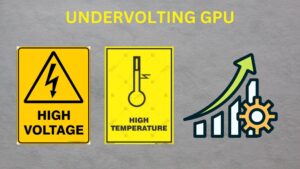Which GPU Slot To Use | Understanding GPU PCIe Slots
Graphics processing units (GPUs) are crucial components in modern computers, especially for tasks like gaming, graphic design, and video rendering. When installing a GPU into a computer system, choosing the right GPU slot on a motherboard is crucial for optimizing performance and compatibility in a PC build. Modern motherboards typically offer multiple PCIe (Peripheral Component Interconnect Express) slots, each designed to accommodate graphics cards of varying sizes and configurations. The selection of which GPU slot to use depends on factors such as motherboard layout, GPU size, and system requirements. Understanding PCIe generation (e.g., PCIe 3.0 vs. PCIe 4.0) and bandwidth considerations is essential for maximizing GPU performance, especially in multi-GPU setups or when other PCIe devices are installed. Additionally, factors like cooling and access to other motherboard features can influence slot choice. By carefully evaluating these factors, enthusiasts and builders can ensure optimal GPU performance, compatibility, and overall system efficiency in their custom PC configurations.
Understanding GPU Slots:
PCI Express Overview:
PCI Express (PCIe) has become the industry standard for connecting GPUs to motherboards. It offers high bandwidth, low latency, and improved performance over older interfaces like PCI. PCIe slots are designed to handle the massive data transfers required by modern GPUs, and different versions of PCIe can offer significantly different speeds.
There are several PCIe versions, ranging from 1.0 to the latest 5.0. The primary difference between them is the speed at which they can transfer data. PCIe 1.0 offers 2.5 GB/s, PCIe 2.0 doubles that to 5 GB/s, PCIe 3.0 goes up to 8 GB/s, PCIe 4.0 offers 16 GB/s, and PCIe 5.0 tops out at a massive 32 GB/s.
Slot Sizes:
There are a variety of PCIe slot sizes to choose from, but the three most common ones are x16, x8, and x4. The x16 slot is the largest and provides the highest bandwidth, making it the preferred choice for most GPUs. However, some motherboards have additional slots for multi-GPU configurations, such as SLI (for NVIDIA GPUs) or CrossFire (for AMD GPUs).
- x16 Slot: The standard size for modern GPUs, offering the maximum bandwidth.
- x8 Slot: Provides half the bandwidth of an x16 slot. This slot is often used in dual-GPU setups.
- x4 and x1 Slots: Typically used for peripherals like sound cards or network adapters. These are not suitable for GPUs.
Factors to Consider When Choosing a GPU Slot:
1: Compatibility:
- First and foremost, your motherboard needs to support the type of GPU you want to install. Most modern GPUs require an x16 slot, which is typically the longest slot on your motherboard. It’s crucial to check the physical size of both the GPU and your case to ensure the GPU will fit. Some GPUs may be too long for smaller cases, so it’s worth checking the dimensions.
2: Bandwidth Requirements:
- Not all GPUs need the full bandwidth provided by an x16 slot. High-end GPUs, like those used for 4K gaming or VR, benefit from the maximum bandwidth to prevent bottlenecks. However, for older or mid-range GPUs, an x8 slot may suffice without significant performance degradation.
3: Multi-GPU Configurations:
- If you plan to install multiple GPUs for gaming or rendering, you’ll need to consider the motherboard’s support for SLI (NVIDIA) or CrossFire (AMD). Dual x16 slots are ideal for this setup, ensuring that both GPUs have the bandwidth they need to perform optimally.
4: Power Supply:
- Another crucial factor is your power supply. High-performance GPUs often require additional power connectors, and you need to ensure your power supply has enough wattage to support your GPU(s). Check the GPU manufacturer’s recommendations for the required power wattage and connectors.
How to Install a GPU:
1: Preparation:
Before you begin, gather the necessary tools: a Phillips-head screwdriver and an anti-static wrist strap to protect your components from static discharge. You’ll also need to power down your system and unplug it from the outlet.
2: Installation Steps:
- Locate the PCIe Slot: The x16 slot is usually the longest one and is located closest to the CPU. This is the ideal slot for your GPU.
- Remove Slot Covers: If necessary, remove the metal slot covers at the back of your case to accommodate the GPU.
- Insert the GPU: Align the GPU with the slot and gently but firmly press it down until it clicks into place.
- Secure the GPU: Use screws to secure the GPU to the case to prevent movement.
- Connect Power Cables: Attach the necessary power cables from your power supply to the GPU.
- Close the Case: Replace the side panel and reconnect the power.
3: Post-Installation:
Once the GPU is installed, turn on your system. Enter the BIOS to verify that the GPU is recognized. Then, install the latest drivers from the manufacturer’s website (either NVIDIA or AMD). Finally, test the GPU with benchmarks or games to ensure it’s functioning optimally.
Common Issues and Troubleshooting:
No Display Output:
If you don’t see a display after installation, check the following:
- Ensure the GPU is properly seated and all power connectors are securely plugged in.
- Try testing the GPU in another PCIe slot if possible.
Performance Issues:
If your GPU is underperforming, it may be due to outdated drivers or thermal throttling. Make sure your drivers are up-to-date, and ensure your case has adequate cooling to prevent overheating.
Compatibility Problems:
Some older motherboards may not support newer GPU architectures. Be sure to check compatibility before purchasing your GPU.
Future-Proofing Your GPU Slot Choice:
Upcoming Technologies:
- PCIe 4.0 and 5.0 are the latest iterations of the PCIe interface, offering much higher bandwidth, which is essential for upcoming GPU technologies like ray tracing and AI-enhanced features. Choosing a motherboard with PCIe 4.0 or 5.0 support can help future-proof your system for upcoming GPU upgrades.
Upgradable Motherboards:
- If you plan on upgrading your GPU in the future, consider a modular motherboard that allows for easy upgrades to other components like the CPU or RAM. This flexibility can save you money in the long run.
Best Practices for Optimal GPU Performance:
To ensure optimal performance and stability when using a GPU, consider the following best practices:
1. Update Motherboard BIOS:
- Before installing a new GPU, ensure that your motherboard’s BIOS is up to date. BIOS updates often include improvements to PCIe slot compatibility and stability, ensuring smooth operation with the latest hardware.
2. Install Latest Drivers:
- Download and install the latest drivers for your GPU from the manufacturer’s website. Updated drivers may include performance optimizations and bug fixes that enhance GPU performance and compatibility with the operating system.
3. Monitor Temperatures:
- Keep an eye on GPU temperatures using monitoring software to prevent overheating. Ensure that the GPU has adequate airflow and cooling, especially if overclocking or running demanding applications for extended periods.
4. Check Power Supply:
- Ensure that your power supply unit (PSU) can provide sufficient power to the GPU and other components in your system. High-performance GPUs may require dedicated power connectors, so ensure that your PSU has the necessary connectors and wattage rating.
5. Test Performance:
- Once the GPU is installed, run benchmarks and stress tests to evaluate its performance and stability. This allows you to identify any potential issues or bottlenecks and make adjustments accordingly.
Conclusion:
In conclusion, selecting the right GPU slot is essential for maximizing your system’s performance and ensuring compatibility with your components. The PCIe x16 slot is typically the best choice for modern, high-performance GPUs, as it offers the highest bandwidth. However, the type of GPU you’re using and your system’s needs may determine whether an x8 or other slots will suffice. When making your choice, be sure to consider factors like motherboard compatibility, bandwidth requirements, and power supply capacity. Proper installation, including securing the GPU and installing the correct drivers, will ensure that your GPU operates efficiently. Finally, future-proofing your system by opting for PCIe 4.0 or 5.0 slots can help you stay prepared for upcoming advancements in GPU technology. By carefully considering all these factors, you can optimize your system’s performance for gaming, content creation, or any other demanding applications.
FAQs: Which GPU Slot to Use?
- What is a PCIe slot?
- PCIe (Peripheral Component Interconnect Express) slot is a high-speed interface used for connecting expansion cards like GPUs to a motherboard.
- Why use a PCIe x16 slot for GPUs?
- PCIe x16 slots offer high bandwidth optimized for graphics cards, ensuring optimal performance for GPU-intensive tasks like gaming and rendering.
- Can I use a PCIe x1 slot for my GPU?
- While physically possible, PCIe x1 slots lack sufficient bandwidth for GPUs, resulting in significant performance limitations.
- How do I know which PCIe slot is primary for GPUs?
- Consult the motherboard manual to identify the primary PCIe x16 slot, typically labelled for
graphics cards .
- Consult the motherboard manual to identify the primary PCIe x16 slot, typically labelled for
- What factors affect GPU slot selection?
- Consider bandwidth, slot placement, compatibility, and other PCIe devices to optimize GPU performance and stability.
Last Updated on 26 January 2025 by Ansa Imran

Ansa Imran, a writer, excels in creating insightful content about technology and gaming. Her articles, known for their clarity and depth, help demystify complex tech topics for a broad audience. Ansa’s work showcases her passion for the latest tech trends and her ability to engage readers with informative, well-researched pieces.