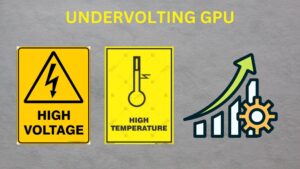How To Choose Which GPU a Game Uses |
When playing games on a computer with multiple GPUs, such as an integrated GPU alongside a dedicated one, ensuring the game uses the right GPU is critical for optimal performance. Choosing the appropriate GPU can drastically enhance your gaming experience, delivering smoother frame rates, better graphics quality, and faster response times. However, the process of managing GPU usage can sometimes be confusing, especially for those unfamiliar with system settings or driver software. Whether you’re a casual gamer or a hardcore enthusiast, understanding how to assign a specific GPU to your games can help you unlock the full potential of your hardware. This guide will walk you through the steps for choosing which GPU your games use, including settings in Windows, NVIDIA, and AMD control panels. By the end, you’ll know to maximize your gaming performance with just a few simple adjustments.
Understanding GPU Selection:
GPU selection plays a vital role in ensuring your system operates efficiently, especially in tasks like gaming or video rendering. Modern computers often feature multiple GPUs, such as an integrated GPU built into the processor and a dedicated GPU designed for high-performance tasks. Choosing the right GPU for your application is crucial because it directly impacts performance, power consumption, and system responsiveness.
Integrated GPUs are energy-efficient and suitable for everyday tasks like web browsing or video playback. On the other hand, dedicated GPUs are optimized for demanding applications, offering superior processing power for tasks such as gaming, 3D rendering, and video editing. Operating systems like Windows and software from NVIDIA and AMD provide settings to customize GPU usage, allowing users to assign specific tasks to the ideal GPU. Understanding these settings ensures you get the best performance for resource-intensive tasks while conserving energy for simpler ones.
Automatic GPU Selection:
Default System Settings:
- Operating systems like Windows and macOS employ automatic GPU selection based on application requirements and system settings.
- The integrated GPU is usually utilized for basic tasks, while the discrete GPU is engaged for demanding applications such as games.
- This default behavior ensures convenience and optimal performance for most users without manual intervention.
Graphics Driver Settings:
- GPU manufacturers provide graphics drivers with settings to control GPU selection.
- Users can configure preferences for specific applications, forcing them to use either the integrated or discrete GPU.
- While offering more control over GPU selection, this method necessitates manual configuration for each application.
Manual GPU Selection:
Operating System Settings:
- In Windows, users can right-click on the application’s shortcut or executable file to choose which GPU to use.
- Alternatively, navigating to “Graphics Settings” in Windows settings allows users to set GPU preferences globally or per application.
- On macOS, GPU preferences for specific applications can be adjusted under “System Preferences” > “Energy Saver.”
Graphics Driver Control Panel:
- Nvidia Control Panel (for Nvidia GPUs) or AMD Radeon Software (for AMD GPUs) enables users to configure GPU settings.
- Users can specify GPU preferences for individual applications or globally within the driver control panel.
Third-Party Tools:
- Some third-party tools like Nvidia Optimus or AMD PowerXpress offer advanced features for GPU management.
- These tools may provide more extensive options than default system settings but require additional installation and configuration.
Considerations for GPU Selection:
Performance:
- The choice of GPU significantly impacts performance, with the discrete GPU generally offering better performance for gaming and graphics-intensive tasks.
- However, some applications may not benefit significantly from the discrete GPU, making the integrated GPU a viable option for conserving power and reducing heat generation.
Compatibility:
- Certain applications may encounter compatibility issues with specific GPUs.
- Users may need to experiment with different GPU settings to identify the configuration that offers optimal performance and compatibility for a particular game or application.
- Keeping graphics drivers up-to-date can help resolve compatibility issues and enhance performance.
Power Consumption:
- The discrete GPU consumes more power than the integrated GPU, which is crucial for laptops and portable devices.
- Switching to the integrated GPU when running on battery power can extend battery life and mitigate heat generation.
- Users concerned about power consumption may use the integrated GPU for less demanding tasks.
Driver Support:
- Regularly updating GPU drivers is essential to leverage performance improvements and address potential issues.
- Some games may require specific driver versions for optimal performance or compatibility, emphasizing the importance of staying up-to-date with driver updates from the GPU manufacturer.
User Preferences:
- Ultimately, GPU selection may vary based on individual preferences and priorities.
- Some users prioritize maximum performance and consistently opt for the discrete GPU, while others prioritize power efficiency and prefer using the integrated GPU whenever feasible.
- Experimenting with different GPU settings allows users to tailor their gaming experience according to their preferences and hardware capabilities.
Conclusion:
Selecting which GPU a game uses involves understanding system mechanisms, leveraging various methods for manual control, and considering factors such as performance, compatibility, power consumption, driver support, and user preferences. By utilizing operating system settings, graphics driver control panels, or third-party tools, users can optimize GPU selection to enhance gaming performance and overall system efficiency. Regularly updating graphics drivers and experimenting with different configurations enable users to fine-tune their gaming experience according to their unique needs and hardware setup.
FAQs: How to Choose Which GPU a Game Uses?
Q. Why is GPU selection important for gaming?
- Choosing the proper GPU can optimize performance, enhance compatibility, and manage power consumption for an optimal gaming experience.
Q. Can I manually switch between integrated and discrete GPUs?
- You can manually select GPUs for individual applications through operating system settings or GPU control panels.
Q. Do GPU drivers affect gaming performance?
- Keeping GPU drivers updated ensures compatibility, performance improvements, and bug fixes for a smoother gaming experience.
Q. What factors should I consider when selecting a GPU for gaming?
- Performance, compatibility, power consumption, driver support, and personal preferences are crucial factors to consider when choosing a GPU for gaming.
Q. How do I update my GPU drivers?
- You can update GPU drivers through the manufacturer’s website or using automatic update utilities provided by Nvidia, AMD, or Intel.
Last Updated on 26 January 2025 by Ansa Imran

Ansa Imran, a writer, excels in creating insightful content about technology and gaming. Her articles, known for their clarity and depth, help demystify complex tech topics for a broad audience. Ansa’s work showcases her passion for the latest tech trends and her ability to engage readers with informative, well-researched pieces.